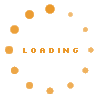Table of Contents
General#
Note for Mac-Users: Instead of the CTRL key, you can normally also use the CMD key.
Start editing#
If you are viewing a page in KnowWE and have the right to edit the page:
- CTRL + D: Start the EditMode. After starting it, click any section of the page to edit it.
- CTRL + E: Start the default JSP-Wiki editing. The whole text of the page is shown in a plain text editor.
Common to all editors#
The hot keys described here are available in all situation where text of the wiki page is edited in KnowWE
- CTRL + S: Saves the changes and closes the edit view.
- CTRL + ESC/Q: Cancels and closes the edit view without saving.
- CTRL + Z: Undo the latest changes one by one.
- CTRL + Y or CTRL + SHIFT + Z: Redo undone changes.
- ALT + UP/DOWN: Swap the current line with the line above/below.
- CTRL/ALT + D: Delete the current line.
- CTRL/ALT + SPACEBAR: Show completion suggestions (e.g. completing a question in a rule or a link to another page)
Additionally to the common hot keys, the following keys are available where text of the wiki page is edited in KnowWE and while more than one line is selected.
- -/#/*: Adds "-/#/*" at the beginning of the selected lines.
- TAB: Adds two white spaces at the beginning of the selected lines.
- TAB + SHIFT: Removes " /-/#/*" at the beginning of the selected lines.
- SPACE: Adds one white space at the beginning of the selected lines.
- SPACE + SHIFT: Removes " /-/#/*" at the beginning of the selected lines.
Table Editor#
Additionally to the common hot keys, the following keys are available while editing tables in the table editor.
- TAB: Move to the next cell. Creates new rows if you are on the last cell of the table.
- UP/DOWN/LEFT/RIGHT: Navigate between cells.
- ENTER: Switch between editing and not editing the selected cell.
- SHIFT + ENTER: Inserts a line break in the currently edited cell.
- ALT + UP/DOWN: Swap the current line with the line above/below.
- ALT + LEFT/RIGHT: Swap the current column with the column on the left.
- ALT + RIGHT: Swap the current column with the column on the right.
- SHIFT + UP/DOWN/LEFT/RIGHT: Select multiple cells
- CTRL + SHIFT + UP/DOWN/LEFT/RIGHT: Select whole column/row
- CTRL + C: Copy the selected cells.
- CTRL + V: Insert the copied cells.
DiaFlux Editor#
Additionally to the common hot keys, the following keys are available while editing flow charts in the table editor.
- CTRL + A: Select all nodes (You can also lasso select multiple nodes with CLICK + DRAG).
- UP/DOWN/LEFT/RIGHT: Move the currently selected nodes. (You can also move the selected nodes by CLICK + DRAG on one of them).