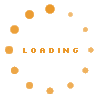Markup for Wiki Includes#
The include markup allows to include a wiki page or a fragment of a wiki page into another page. This can be useful if some content should be presented in different contexts on different pages and should not be duplicated.
%%include...
For an include at least the target of the page or page fragment that should be include needs to be specified in the body of the markup:
%%include Getting Started %
Renders as:
Including a Chapter of a Page#
The markup allows to include a specific (sub-)chapter of a wiki page. Therefore the chapter mechanism from the basic wiki markup is used as described on Doc BasicMarkup. After the include page name, the respective header name can be appended using '#'. In the following example only the chapter Contacts of the page Getting Started is included:
%%include Getting Started#Contacts @frame: true %
Renders as:
The Frame Annotation#
By default the included content is surrounded by a frame that also highlighted by mouse over. On the upper right corner a tool menu provides a link to the original page. That frame can also be suppressed using the frame annotation. Then, the content is seamlessly integrated in the local wiki page content:
%%include Getting Started#Contacts %
Renders as:
The Zoom Annotation#
It is also possible to modify the presentation size of the included content by specifying a zoom level be the zoom annotation:
%%include Getting Started#Contacts @zoom: 150% %
Renders as: