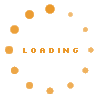This is a blog like article with a FAQ for d3web developers transitioning from Eclipse to IntelliJ IDEA:
Table of Contents
Import current code styles#
Download the attached code_styles.jar and import them with File -> Import settings.
and import them with File -> Import settings.
Add copyright header#
Download the attached copyright.txt and add it the following way:
and add it the following way:
 |
The provided copyright.txt is for the denkbares GmbH, but can easily be changed to other firms or e.g. the university.
Adding new files and classes to version control automatically:#
Go to File -> Settings -> Version control -> Confirmation -> When files are created. You're probably looking for "Add silently".
Save actions like in eclipse#
Edit -> Macros -> Start macro recording
Now we record the actual macro simulating our Save actions:
- Code -> Reformat Code (formats the code according to the code style/template, also allows to optimize inputs)
- File -> Save all
- Build -> Compile (compiles the changes which also causes them to be hot swapped when in debug)
Edit -> Marcros -> Stop macro recording
After that, I bound the macro to "Cmd + Alt + S". This way I still have the normal save, but also the macro which does more...
Show Javadoc#
Use View -> Quick Documentation or the corresponding keyboard shortcut (depends on OS and Keymap).On Mac OSX with Eclipse keymap, F2 Works.
It's also possible to enable automatic JavaDoc popup on code completion in Preferences -> Editor -> Code completion (Autopopup documentation).
At the beginning this worked for me (somewhat clitching), but now it no longer works :(
Running Headless-App-Tests in JUnit#
To run the Headless-App-Tests in JUnit (e.g. for debugging), create/add a new JUnit Configuration. In the configuration, make sure to use the settings displayed below. Make sure you select the Working directory of the "KnowWE-Headless-App", and select the classpath of the module "KnowWE-Headless-App". "Test kind" has to be "Class" and "Fork mode" has to be "none", otherwise debugging is not possible.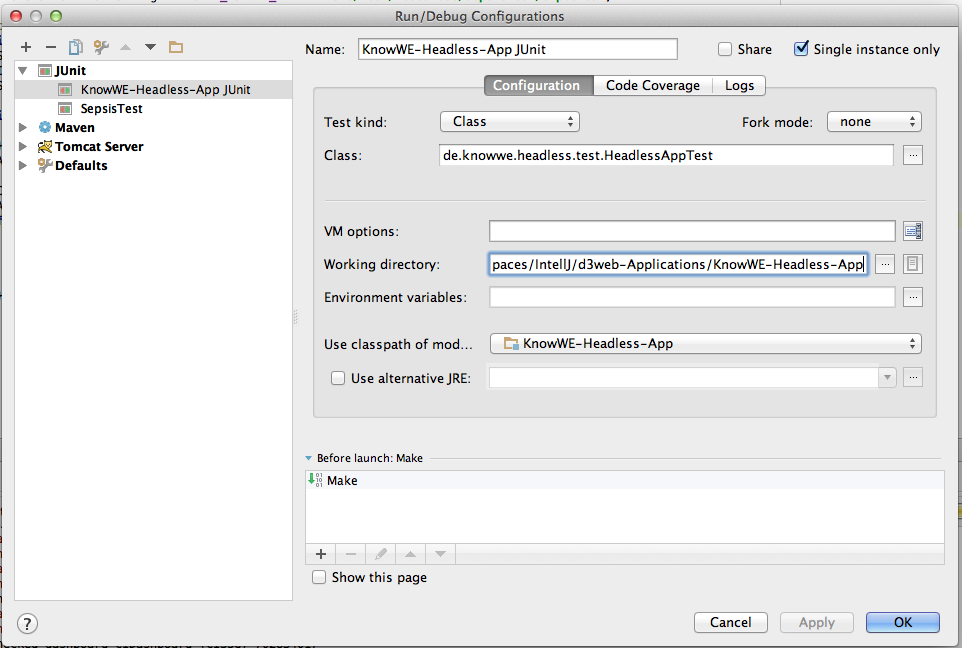 |
Sorting of import statements#
By default IntelliJ has different order of import statements as Eclipse. To avoid having these change every time a class is edited in the different IDEs, we should adjust the order in IntelliJ. This can be done under Code Style -> Java - > Imports. The order should be:- import java.*
- <blank line>
- import javax.*
- <blank line>
- import all other imports
- <blank line>
- import cc.denkbar.*
- import com.denkbares.*
- import de.*
- <blank line>
- import static all other imports
The above order will not quite avoid all changes, since Eclipse seems to additionally add blank lines between all imports with different first path elements, but this seems close enough for now. I think since it is a code style, this should also be part of the code style settings, which are also attached to this site.
Get Javascript code completion for jquery or other JavaScript Libraries#
- Open “Project Structure” dialog and choose “Global Libraries”.
- Click + button and choose “JavaScript” library type from the drop-down list.
- Specify your library name in the “Name” field.
- Open Settings|JavaScript| Libraries
- Enable jquery and choose all (parent) projects you want code-completion for
- Afterwards click "Manage Scopes" and check that jquery is defined at Project level