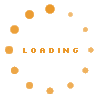How to select DOM elements?#
If you search a certain DOM elements you can use the javascript build-in functions like 'getElementById' or 'getElementByTagNames'. KnowWE offers for this task its own DOM element selector. The selector is use like the build-in function but offers more complex selection to the user.For example:
_KS('#KnowWEObjectTypeBrowser input[type=button]')
Returns a list containing all input buttons within the ‘KnowWEObjectTypeBrowser’ DOM element.
_KS('div .panel')
Returns a list with elements of type DIV and that have the class attribute ‘panel’.
Syntax of the selector function#
The following list shows the Syntax of the selector. (_KS = KNOWWE.helper.selector)class='editanchor' sectionid='d5c851e7' />
_KS( #id ) returns all elements with id=id _KS( tag ) returns all elements with tag=tag _KS( #id tag ) returns all elements with tag=tag within the element with id=id _KS( tag .class ) returns an array with all elements that agree in tag and class properties _KS( input[type=submit] ) returns all submit input elements _KS( input[type] ) returns all input elements with the specified type attribute _KS( [type] ) returns all elements with the specified type attribute _KS( [type=submit] ) returns all elements with the given attribute%
The selector allows not only the search for a given ID or TAG. It also supports the search for attributes with given class name or attribute.
How to construct the selector string?#
How the selector string looks like depends on what are you searching. The following list gives you an overview how each kind of element has to be declared.- IDs: For a simple ID search enter the ID with ‘#’ as prefix e.g. ‘#rename-panel’;
- TAGs: Tags are searched with their names, so just enter the name of the tag e.g. ‘table’;
- CLASS: Just enter the name of the class prefixed with a dot e.g. ‘.panel’. In order to speed up this search should be combined with a TAG or an ID. If so, only elements within the TAG or ID element in the DOM are taken for the class attribute search.