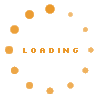Prerequisites#
- Java Development Kit (JDK)
 , we recommend the latest version of JDK 14, newer JDKs should work though.
, we recommend the latest version of JDK 14, newer JDKs should work though.
- Apache Tomcat 9

Other version might work, but are not officially supported. We recommend to use the linked version 9.0.44. We are dependent on the compatibility with JSPWiki here.
- IntelliJ IDEA

You might get a community key for the Ultimate Edition. Please ask via dev list.
IntelliJ IDEA#
Please do also take a look at the screencasts that show the set up of an IntelliJ workspace.
First time starting IDEA#
When you first start IDEA you can choose which plugins to enable/disable. Just leave everything enabled to be on the safe side.
After that choose "New Project" and then "Empty Project". Give it a name and hit "Ok".
Auto-Import Maven Modules#
Set IntelliJ to automatically import checked-out or created maven modules: Settings -> "Maven" -> "Importing" -> activate "import maven projects automatically"
Import Repositories#
Select "VCS -> Checkout from Version Control -> Subversion".
Add following repositories by clicking on the "+"-Symbol:
https://github.com/denkbares/d3web-Runtime.git
https://github.com/denkbares/d3web-KnowWE.git
Select the three main projects (denkbares-Commons, d3web, and KnowWE) as well as KnowWE-App from inside the trunks of the three repositories. They are in the trunk/folders respectively. One by one, right click one the projects and select Check out and choose your Idea project folder. After that, select the following path $yourprojectname/$projectparent (usually the one in the middle). When IDEA has finished checking everything out, select "File -> New/Module from Existing Sources..." and choose your project path. You get asked which module to import, choose "Import Module from external Model/Maven" and hit "Next". In the next screen hit "Next" again and "Finish" afterwards.
Building and starting KnowWE#
Select "Run -> Edit Configurations" and add "Tomcat Server -> local". Hit configure and choose your tomcat path. In den bottom pane click "+" and choose "Build Artifacts". Select "KnowWE-App:war exploded". Click on the "Deployment" tab and add "KnowWE-App:war exploded". Select as Application Context "/KnowWE" and click on "Ok". Build KnowWE by clicking on the green arrow right next to our new tomcat configuration.
Transitioning from Eclipse to IntelliJ IDEA#
The d3web/KnowWE community started developing with Eclipse, but recently some of our developers are transitioning to IntelliJ IDEA. If you are considering to transition yourself, you might find the following article helpful: IntelliJ FAQ
Eclipse#
At denkbares, we currently don't use eclipse for the development of d3web-KnowWE, but it should work anyway and some users are successfully using it. Here a short guide from Alberto (aarmijo on github):
Set-up:#
- Adoptium Temurin 17 JDK

- Tomcat 9.0.26

- Eclipse 2022-03
 (The embedded maven in eclipse seems to have some issues when constraining the compilation to JDK14)
(The embedded maven in eclipse seems to have some issues when constraining the compilation to JDK14)
Instructions:#
- Import d3web-KnowWE project as a Maven project. File -> Import -> Existing Maven Projects
- Window -> Preferences -> Java -> Installed JREs. Add Adoptium JDK and select it
- Make sure that the ‘JRE System Library’ of each maven project is set to ‘JavaSE-14’ compliance level. Also make sure that in maven project properties, the JDK compliance is limited to 14 in the ‘Java Compiler’ section
- In KnowWE-App project, under Maven Dependencies properties -> Use Maven Project settings -> Active Maven Profiles, set ‘core-plugins’ as active profile. This will copy the core dependencies to the KnowWE-App application when deploying it into Tomcat
- Under KnowWE-App project properties -> Java Build Path -> Source, add the next Folder: src/resources/local/WEB-INF/classes. This will copy the jspwiki.properties to the KnowWE-App application when deploying it into Tomcat
- Add the run configuration to build the project: Run -> Run Configurations -> Double click on Maven Build to create a new configuration. Set the Base directory: ${workspace_loc:/KnowWE}; Goals: install; Profiles: core-plugins; Skip Tests. Under JRE -> Execution environment, select JavaSE-14. Select Maven Runtime -> External (It seems that EMBEDDED flavour is not well managed by Eclipse and the compilation is not constrained to version 14)
- Click Run to build the project
- Under the tab Servers, add a Tomcat9 web application server and select the location where you downloaded it. Add KnowWE-App as resource to the right ‘Configured’ section. Under Edit Server Runtime select as JRE the installed JDK 1.7.
- Click Start to launch the server. Open the application in http://localhost:8080/KnowWE-App