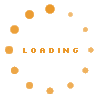1. Allocation#
Every project has to be allocated to one of the three main repositories:- d3web-core
- d3web-KnowWe
- Reasearch
2. Creating the project in Eclipse#
- Do a right click on the main project (one of the three projects mentioned above) → New → Other… (or press Ctrl + N). In the window, select Maven → Maven Module
- Check the checkbox called "Create a simple project (skip Archetype selection)", give the project a "Module Name" and hit Next
- Enter a human-readable name into the field "Name", fill in "Description" as needed
- Click "Finish".
3. License Header#
Every .java file must contain the license header, starting in the first line. Be sure to have an empty line between the license and the package declaration.The license has to look like this:
/* * Copyright (C) 2012 denkbares GmbH * * This is free software; you can redistribute it and/or modify it under the * terms of the GNU Lesser General Public License as published by the Free * Software Foundation; either version 3 of the License, or (at your option) any * later version. * * This software is distributed in the hope that it will be useful, but WITHOUT * ANY WARRANTY; without even the implied warranty of MERCHANTABILITY or FITNESS * FOR A PARTICULAR PURPOSE. See the GNU Lesser General Public License for more * details. * * You should have received a copy of the GNU Lesser General Public License * along with this software; if not, write to the Free Software Foundation, * Inc., 51 Franklin St, Fifth Floor, Boston, MA 02110-1301 USA, or see the FSF * site: http://www.fsf.org. */
4. First Check-In#
You have to perform the first check-in using the chosen main repository (c.f. above).- Right click the main project → Team → Commit
- Now exclude the folders target/ and .settings/! (Uncheck the check boxes)
- Enter your commit message (comment) → Commit
Now you can enable SVN access directly for your newly created project:
- Perform a right click on the new project → Team → Share
- Select SVN, you will find the repository location already set up
- Hit Finish.
To complete the process, you have to ignore target/ and .settings permanently. There are two ways to do this:
Either:
- Select both folders in the Project Explorer with Ctrl/Command, right click → Team → Add to svn:ignore. Click OK in the window that opens.
- Right click on your project → Properties
- In the window, select SVN Info on the left
- In the table at the bottom, double click on the line with name "svn:ignore"
- In the new window, enter ".settings" and "target" separated by a newline in the "Enter a property value:" field
- Hit Ok twice
 |
Finally, commit the ignore settings: right click → Team → Commit. Enter a commit message like "ignores" and press Ok.
5. Selecting plugins to build#
 |
Open your Run Configuration for the KnowWE build by Hitting "Run As..." → "Run Configurations..." and add parameters for the plug-ins you want to have.
For instance: You want to enable the Comment plug-in. Here, you have to add a comment-plugin parameter. You can set it to an arbitrary value ('true' for instance).
See the screenshot on the right for another example.
Problems?#
Eclipse does not catch breakpoints Update your JDK to at least Version 6, Update 17.java.util.MissingResourceException: Can't find bundle for base name... Happens after cleaning the workspace. Solution: For each of the two maven super projects (d3web, d3web-KnowWE), select the project, right click on it, "Run as..." → "Maven package".